How to Verify Your Brave Browser Wallet and Withdraw BAT
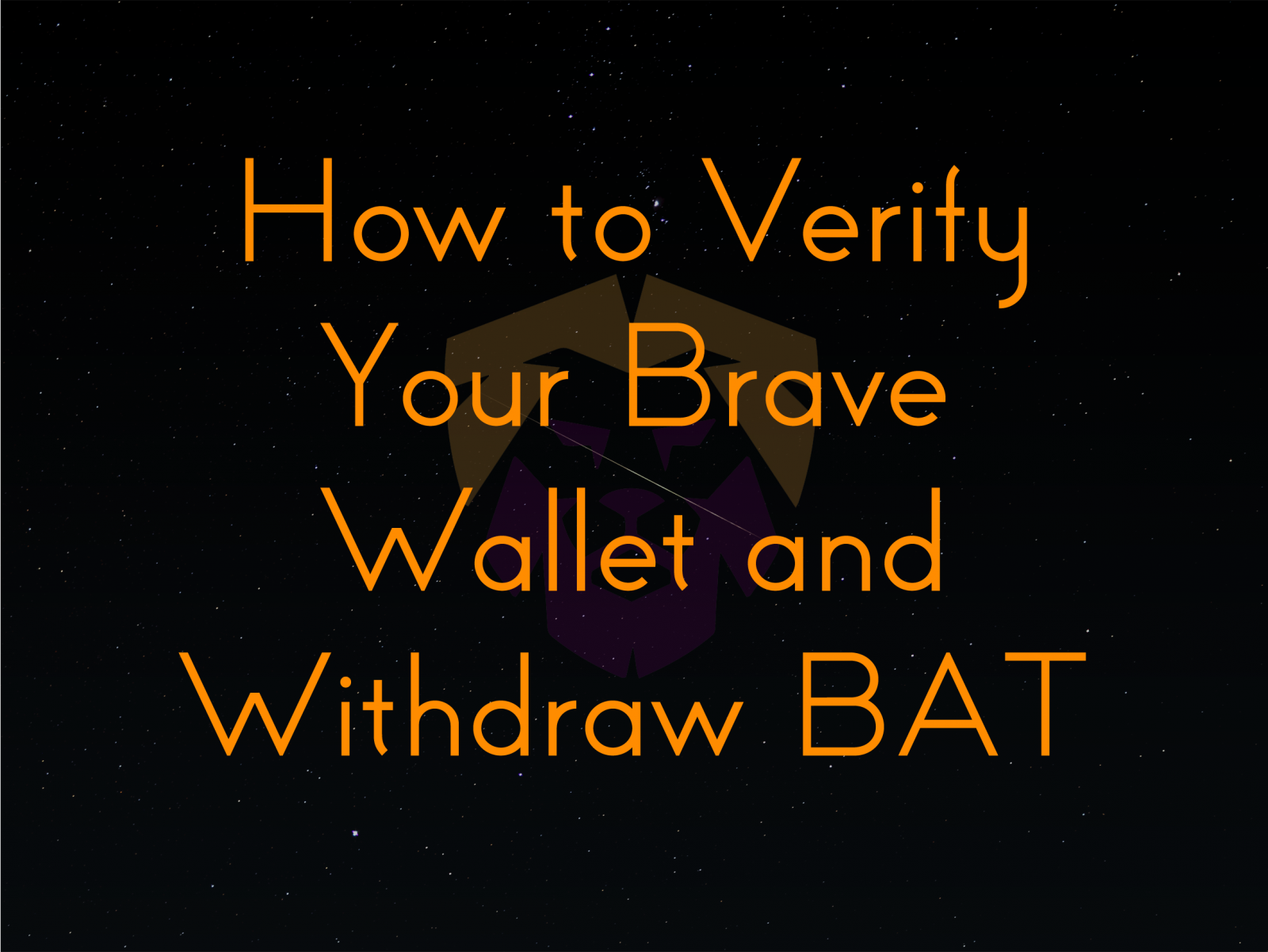
So you’ve joined the Brave bandwagon and have started to gather that sweet, sweet BAT. You’ve gotten a couple of deposits and now you have enough BAT to buy a cup of coffee or a tank of gas. But how do you get it from your browser to your bank account? Well, you’ll need to verify your account. However, keep in mind that a minimum balance of 25 BAT is required to verify at the moment! This may change in the future, but until then, keep saving until you meet the requirement.
Before You Begin
Your browser already has a wallet in it. This is why you are able to send tips to websites, YouTube and Twitch channels, and so on. However, this is all you’re allowed to do with it at this time. If you want to withdraw it, you will have to go through a Brave-authorized exchange that can verify your identity. This process is known as Know Your Customer (KYC, also known as Know Your Client), which is a guideline mandated by United States law (the USA PATRIOT Act of 2001) that requires banking entities to know who you are before dealing with money. Because Brave is a US company and follows US law, this is not something you will be able to ignore. That is true even if your country doesn’t require KYC.
The current solution that Brave has decided on is to use Uphold to handle this work. Please note that if you live in New York, USA, that you will not be able to withdraw your BAT because Uphold does not have a BitLicense, which is a New York-only issue. However, more solutions are coming. Gemini integration is currently being worked on and they DO have a BitLicense.
Linking Your Brave Browser to Uphold
- Click the BAT Triangle to bring up your Brave Rewards menu.
- At the top left of the menu, click on Verify Wallet. A new page will tell you that this is optional and gives information you should read over.
- Hit Verify Wallet.
- Next, you will be taken to the Uphold signup page. If you’re already a member and are linking a new device to your account, click the Login link near the bottom of the page. In either case, follow the instructions of this process. You can take a look at their FAQ for signing up to find animated gifs and examples.
- Congratulations, you are now an Uphold member!
Complete Know Your Customer
Now that you’re a member of Uphold, the work is not done. In order to send your crypto off of the exchange or to your bank account, you will need to verify your identity. You can do that in one of two ways:
The Website or Prior to App 4.0 Method
Follow the instructions here, copied for convenience: https://support.uphold.com/hc/en-us/articles/360020623372
- Tap on “Verify your identity” in the portfolio view (home screen) or under “Profile”.
- Tap “Start verification” to continue.
- Enter your residential address. If already entered, confirm it is correct and the same address as on your government issued ID card.
- Confirm your country of residence.
- Take a clear picture of your valid government-issued ID, where every single detail is readable without any glare. You have the option to upload one of the following document options:
- Passport
- National ID Card
- Driver’s License
- If it displays clearly in the preview window click “Readable”, if not “Retake”.
- Tap “Done” to exit the screen. We will review your docs and follow up with you soon. You can check your status under “Profile” in Settings.
The App 4.0 and Above Method
Follow the instructions here, copied for convenience: https://support.uphold.com/hc/en-us/articles/360038793552
- Tap on “Verify your identity” in the home screen or tap
 on the bottom right, go to “Settings” and open your “Profile”.
on the bottom right, go to “Settings” and open your “Profile”. - Enter your residential address (make sure it’s the same address as on your Gov. photo ID)
- Confirm your country of residence.
- Take a clear picture of your valid government-issued photo ID, where the text is readable without any glare. Upload one of the following documents:
- Passport
- National ID Card
- Driver’s License
- If your ID reads clearly in the preview window, click “Readable”, if not, click “Retake”
- Tap “Done”, and our team will review your docs and you should get a message soon confirming you’ve been verified. You can check your status under “Profile” in Settings.
If everything has worked out, if you click on the BAT Triangle, you will see the text “Wallet Verified” at the top left of the box, with convenient links to Uphold.
Withdrawing Your Funds
At this point, you will see multiple cards in your account, but only two cards in your Uphold Profile will matter. One will be called Brave Browser, which keeps a running total of the amount of BAT in your actual browser. The other one will be called Brave Rewards, which will be a collected pool of the BAT you will have collected from any accounts that you have linked to your Brave Rewards Creators account (you have linked those already, haven’t you?).
Withdraw to Bank Account
- Click on the card you want to use funds from.
- On the next page, click Send to Bank Account. If you haven’t added your bank, you’ll need to do so.
- Select the amount you want to withdraw and hit Confirm. It will land in your account within 1-2 business days.
Send to wallet address
If you want to send your BAT to another exchange to trade, follow these steps:
- Click on the card you want to use funds from.
- On the next page, select Send to Cryptocurrency or Utility Token. This will load another page with a list of cryptocurrencies that Uphold supports sending to.
- Select the crypto you want to send and click on it.
- The next page will show a form field with important information:
- SELECT A CONTACT OR TYPE IN A CRYPTOCURRENCY OR UTILITY TOKEN ADDRESS – This is the RECEIVING wallet address. This is where you’re sending it.
- Amount – This is how much you’ll be sending to the above address
- Once you fill in those two fields, Uphold will automatically perform the calculations of converting the BAT to the cryptocurrency you selected and show you a preview of the charges and cost. As it stands right now, Ethereum network fees are high. Please be sure that you understand that if you want to send BAT (or any Ethereum-based token) off of Uphold, you will have to pay this fee.
- If you are sure you want to send it, hit Confirm.
Conclusion
Well, that was seemingly a lot to take in, but the process is really straight-forward. With a little bit of work, you can actually use that money that you have literally gotten by viewing some ads while you browse. If this is too much for you to take in, fret not: Brave is in the process of developing an API that will allow websites in the future to use the BAT right from your browser to do things like pay for paywalled content. That won’t require KYC at all. But you’ll have to be patient. Otherwise, do what I said and you’ll be glad you did.
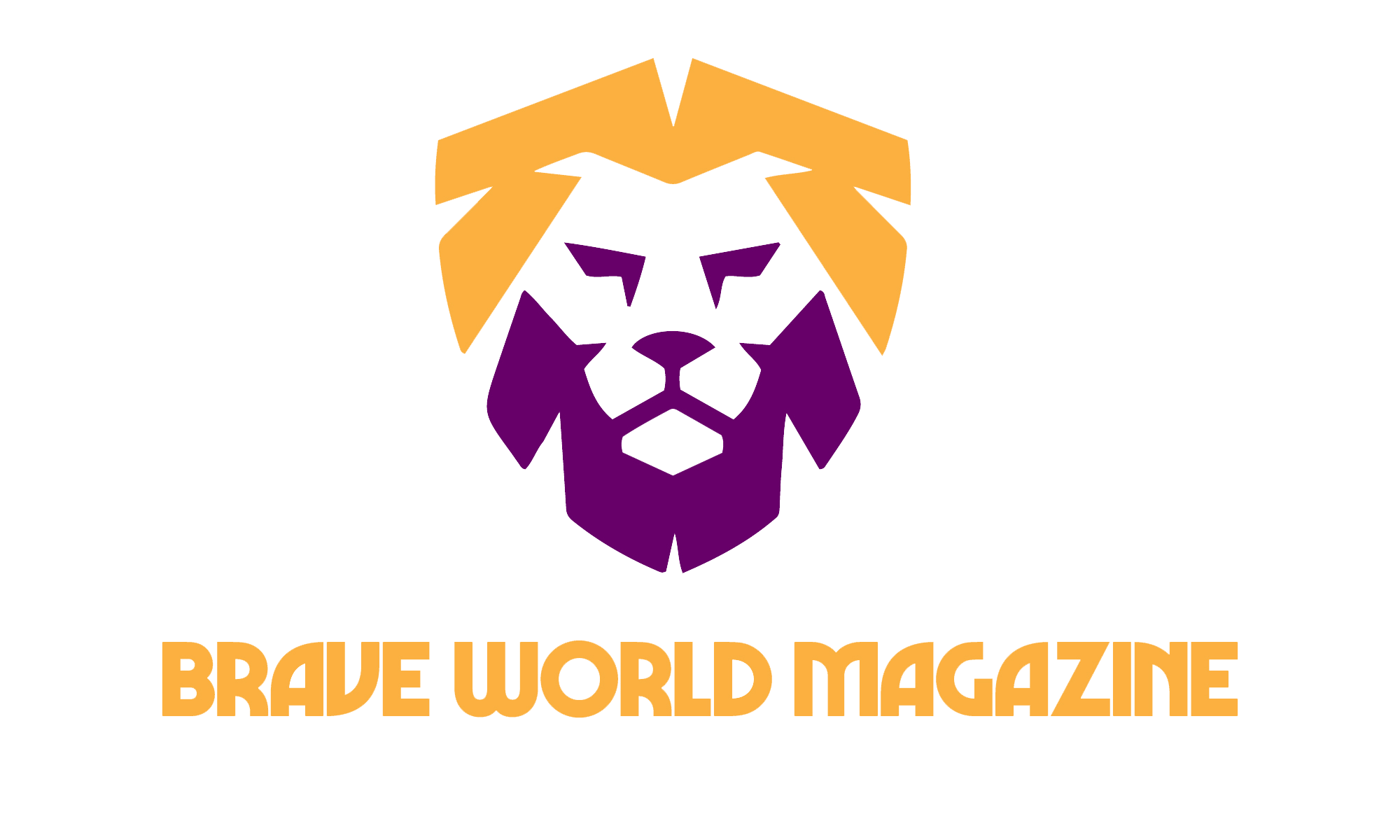
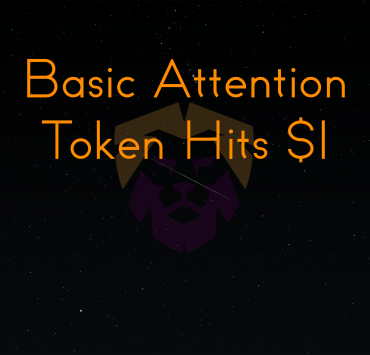
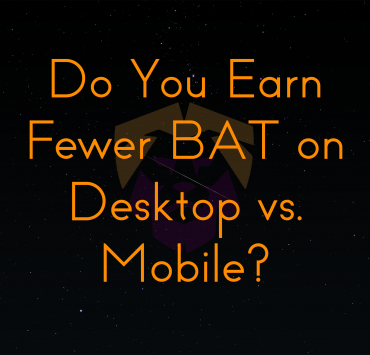
Hello,
In the « Withdrawing Your Funds », you’re talking about multiples cards. Brave Browser, I found this one, but the Brave Rewards is not. I’ve got severals other such as btc account, eur account and so on.
But I miss one part of my BAT because of this, mainly the one from my iPhone and IPad probably.
Do you have any idea how I should do ?
Thanks
Hey there, Efach,
Have you already registered for Brave Rewards (https://publishers.basicattentiontoken.org/)? If not, you will need to do so. Anything that you get from a website, YouTube/Twitch channel, etc, will end up in that card, as far as I know.
If you are on iPhone/iPad, or any other Apple device, you will not be able to earn BAT because of Apple’s policy. Brave has talked about it here: https://brave.com/rewards-ios/
The most important snippet:
“Today Brave is releasing a new version (1.22) of its iOS browser in order to comply with recent stipulations made by Apple. In a nutshell, Brave users on iPhones and iPads will no longer be able to earn rewards for their attention, and will no longer be able to tip their favorite online creators via Brave. These changes to our Brave Rewards system do not apply to our desktop and Android browsers.”